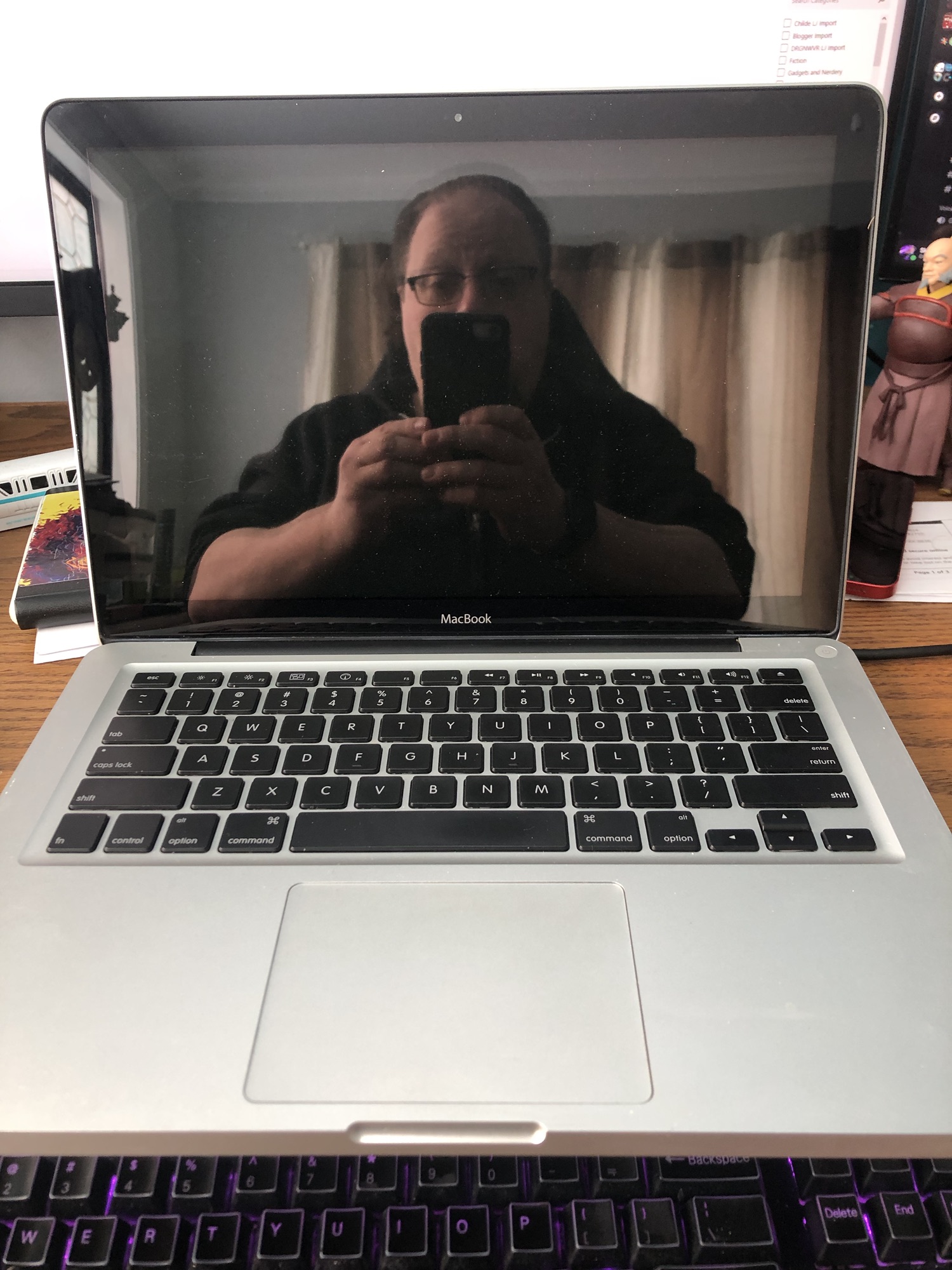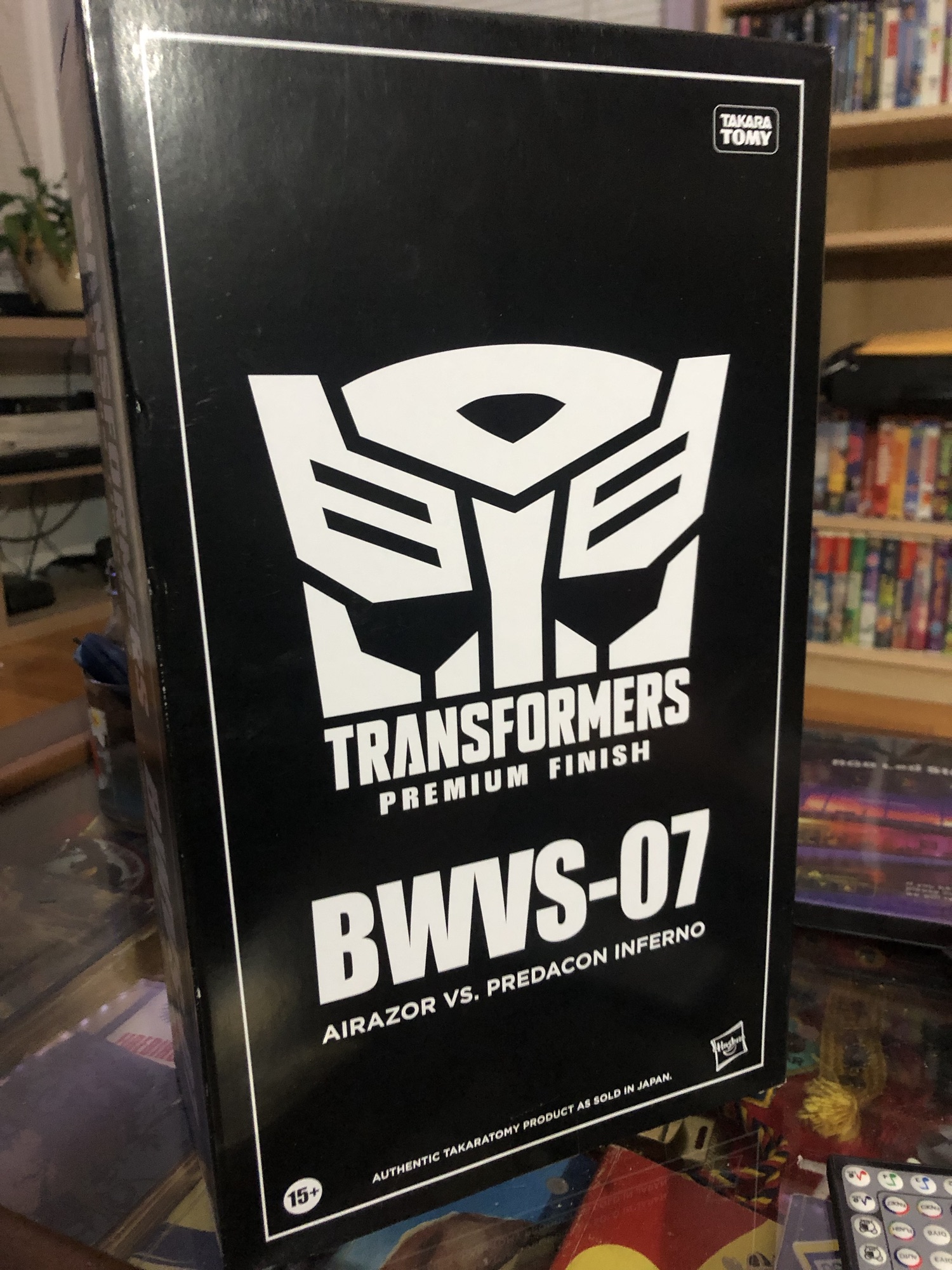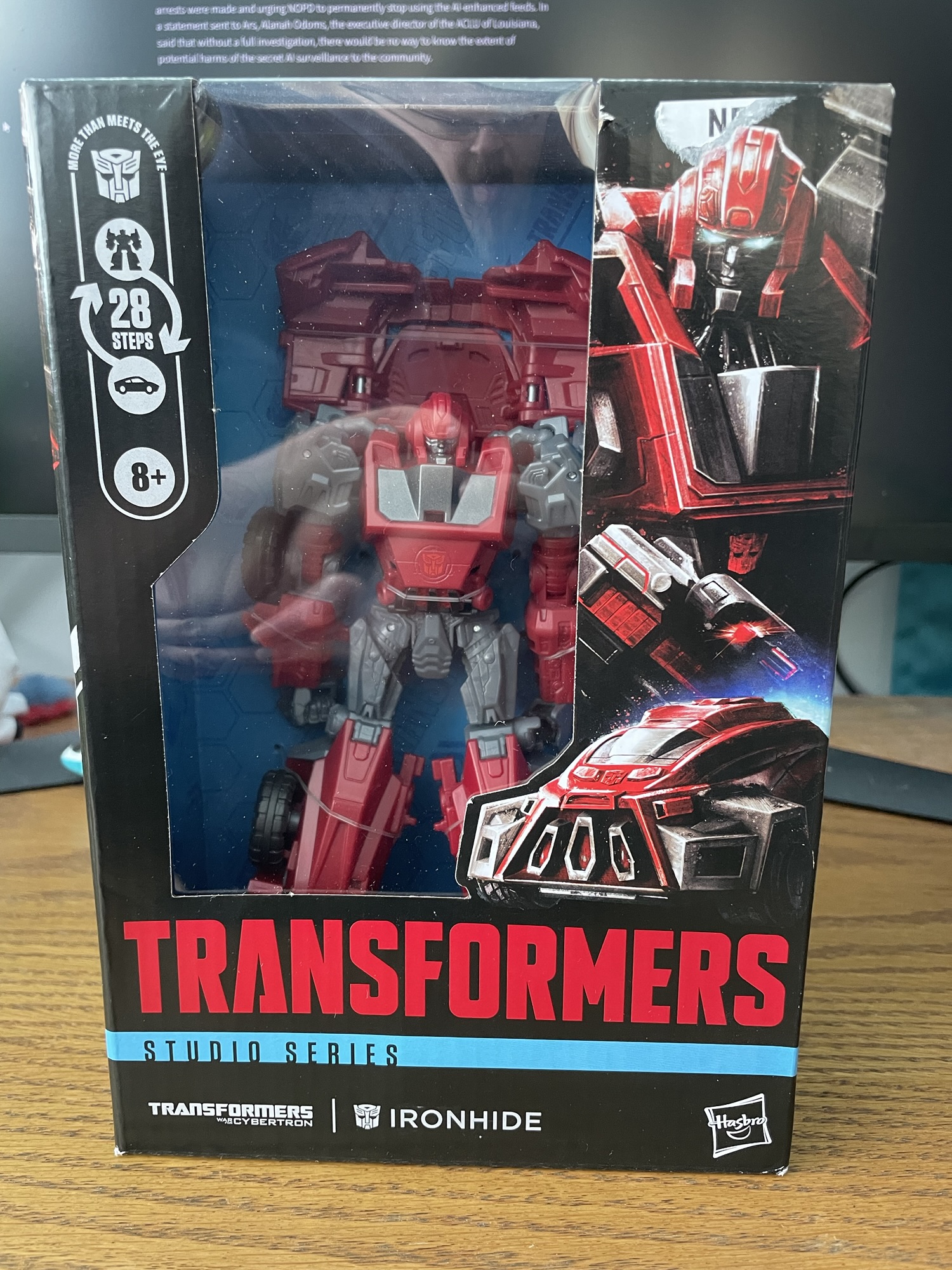
In the time between the last post and this one, my Transformers collection has expanded quite a bit. It’s been happening in waves, and they’ll chill for a while on my desk, awaiting their turn to be photographed for the blog. Until, that is, my youngest son starts reminding me that they deserve to be posed and put up on the shelf. He’s right, of course, so I’d take a bunch of photos, do a bunch of happy transformation goodness, consult his superior posing skills, and put them up on the collection shelf. And since I’ve gotten the itch to blog again, I’m diving into the collection photos to kick it all off. So, for your enjoyment, I present Transformers: War for Cybertron Ironhide!
Ironhide is ALWAYS tough. In the TV shows, in the movies, and in the video games, Ironhide is ready to bust deceptichops at a moment’s notice!

My middle son gifted me this for my birthday, and it brightened my trip around the sun. This version is from War For Cybertron, and lives up to the aesthetic of the video game quite well. And I REALLY enjoyed this game.
The transformation was a little finicky, but following the instructions got me through it. I may be getting old, but they’re printing those things smaller and smaller, I swear. Time for bifocals, I guess. Anywho, from robot to off-road vehicle and back to robot was doable without any major irritation or limb separation. Other than the roof of the car on Ironhide’s back, there’s almost no kibble. The wheels add to the robot mode, in my opinion, and the weaponry is appropriately ridiculous for the character.

The most difficult thing I ran into was deciding whether I wanted to keep him in robot mode or vehicle mode when I put him on the shelf. Usually a figure has one mode that is much better than the other, and I tend to prefer the robot mode for posing. But with this Ironhide, it was a close call. I went with robot mode, so he could be posed, but I may yet change my mind.
I’ve always been unsure about whether or not the “Gamer Edition” toys would live up to the hype, but I’m pleased to say that I’m now hoping to add some more to my collection.